How to set up Zero Inbox in your Gmail-Account
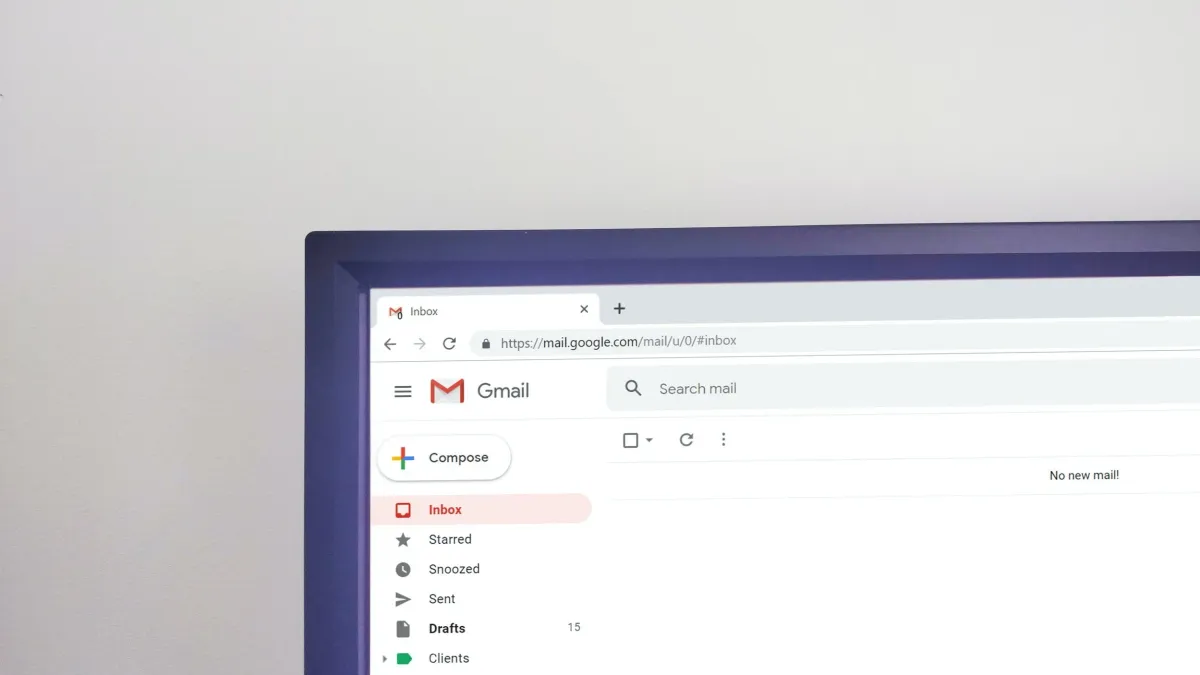
there are a few steps to be done to get everything working flawlessly. Here is how it will look after the changes:
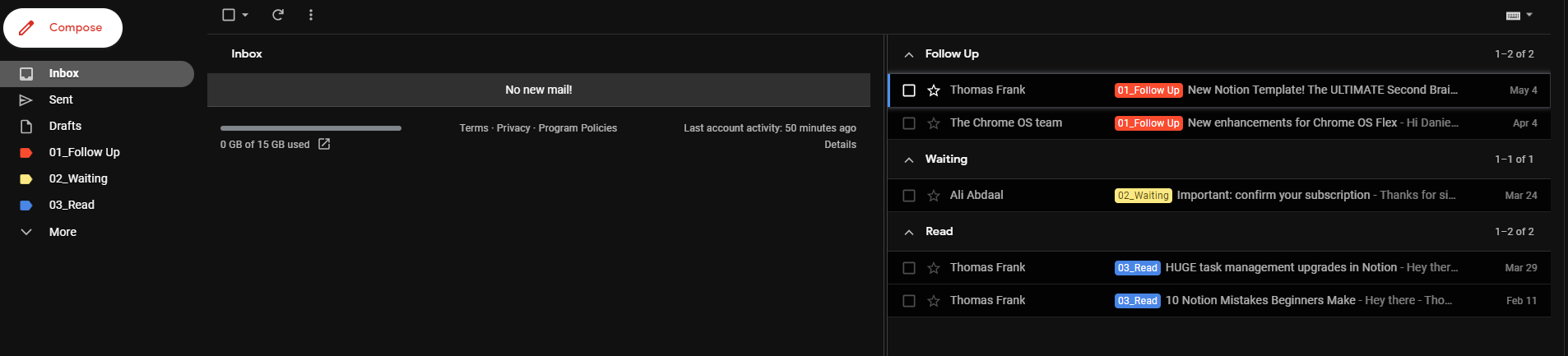
After you have applied these steps the way you work will be changed completely. Let's start:
- first of all, open Gmail
- click on the icon that opens up the settings [1.]
- click on see all settings [2.]
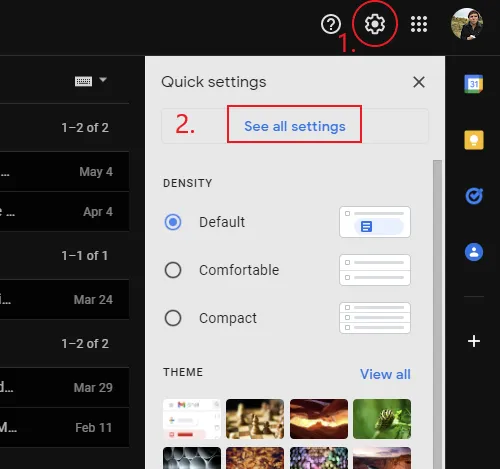
- go to the advanced tab [3.], enable the auto-advance option [4.] und save changes [5.]
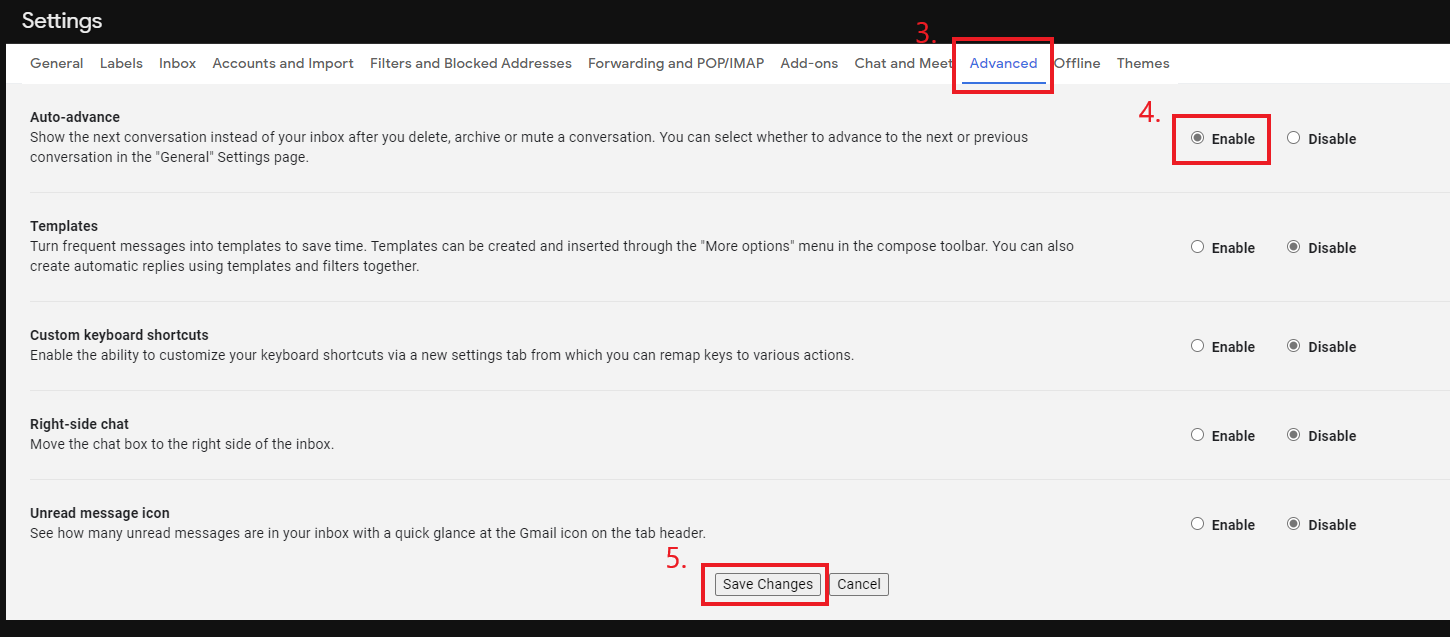
- do step 2 and 3 again to get into the settings again
- stay on the general tab
- enable reply all [6.] (not neccessary but a good tip) and put auto-advance to go to the next (newer) conversation [7.]
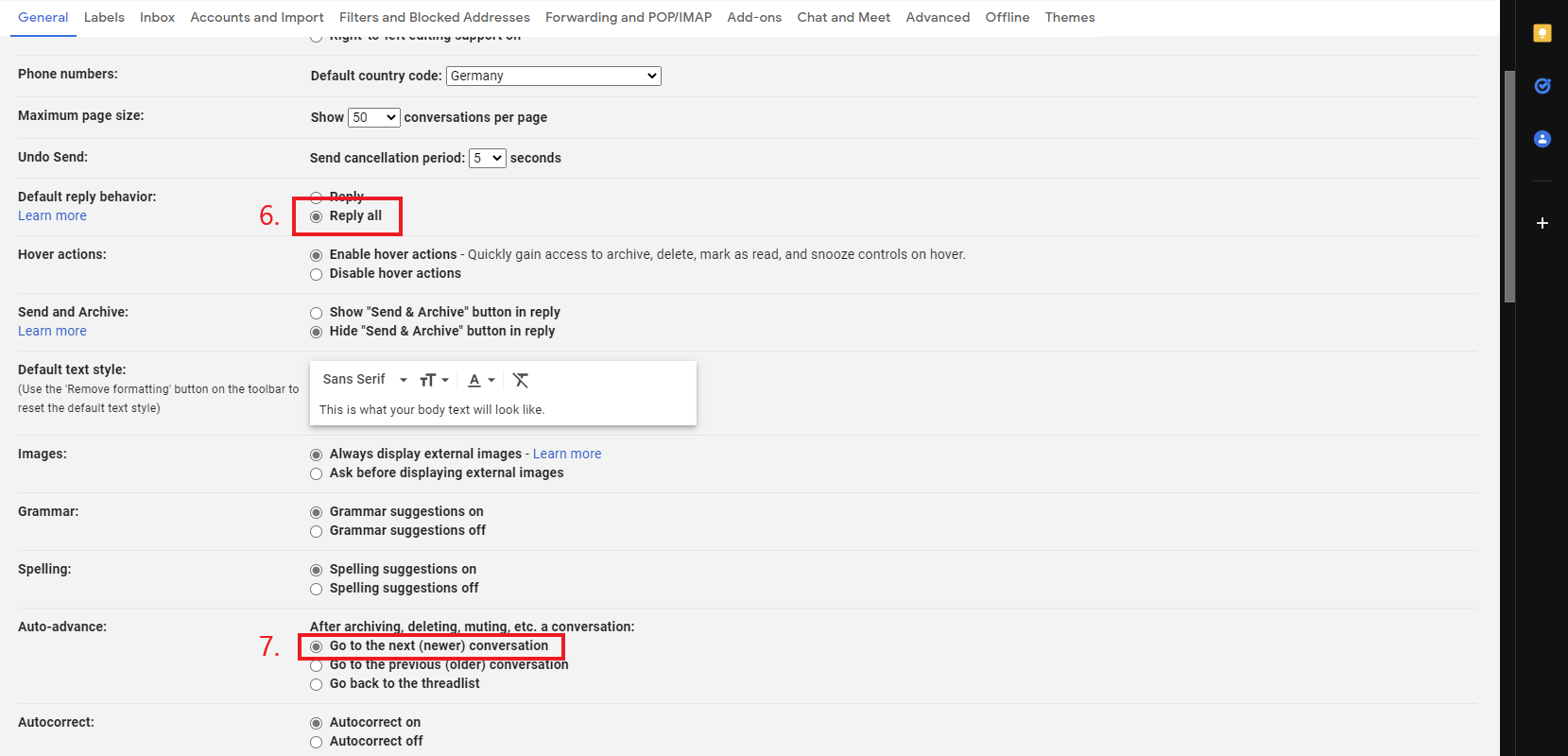
- also enable keyboard shortcuts [8.] (this will boost your speed!)
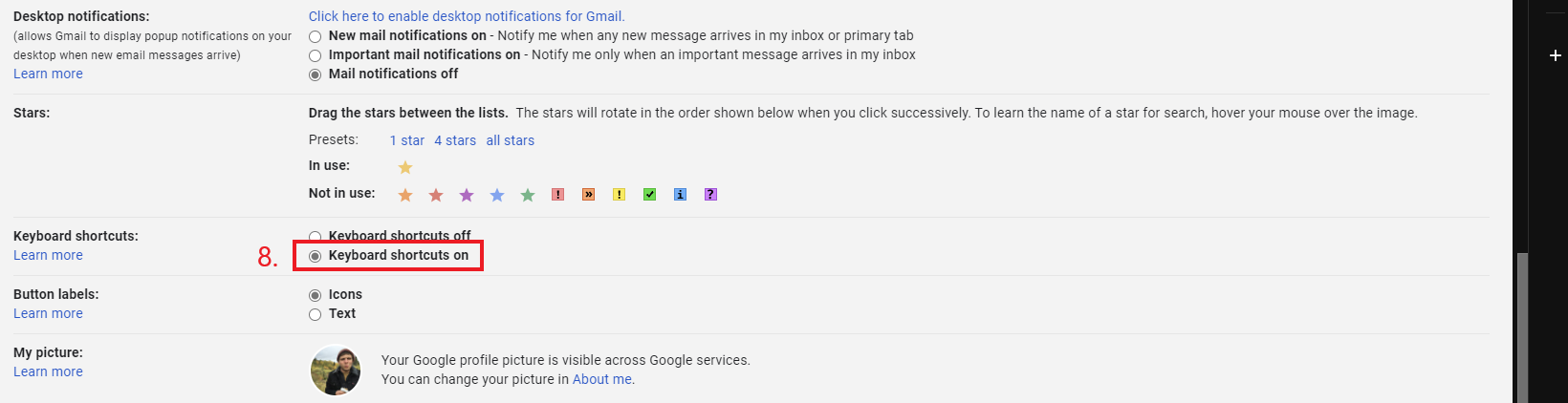
- hit the save button
- there is no big change yet - this will be the next part!
- step 2 and 3 all over again
- now you will add three labels like shown (you can change the naming but you have to memorize it!)

- this time no saving needed, just switch to the inbox tab [9.]
- change the inbox to multi inbox [10.], insert the labels [11.] you just created beginning with
l: [label] - change the page size to 10 [12.] (I don’t know why it is 9, you can leave that if you want to)
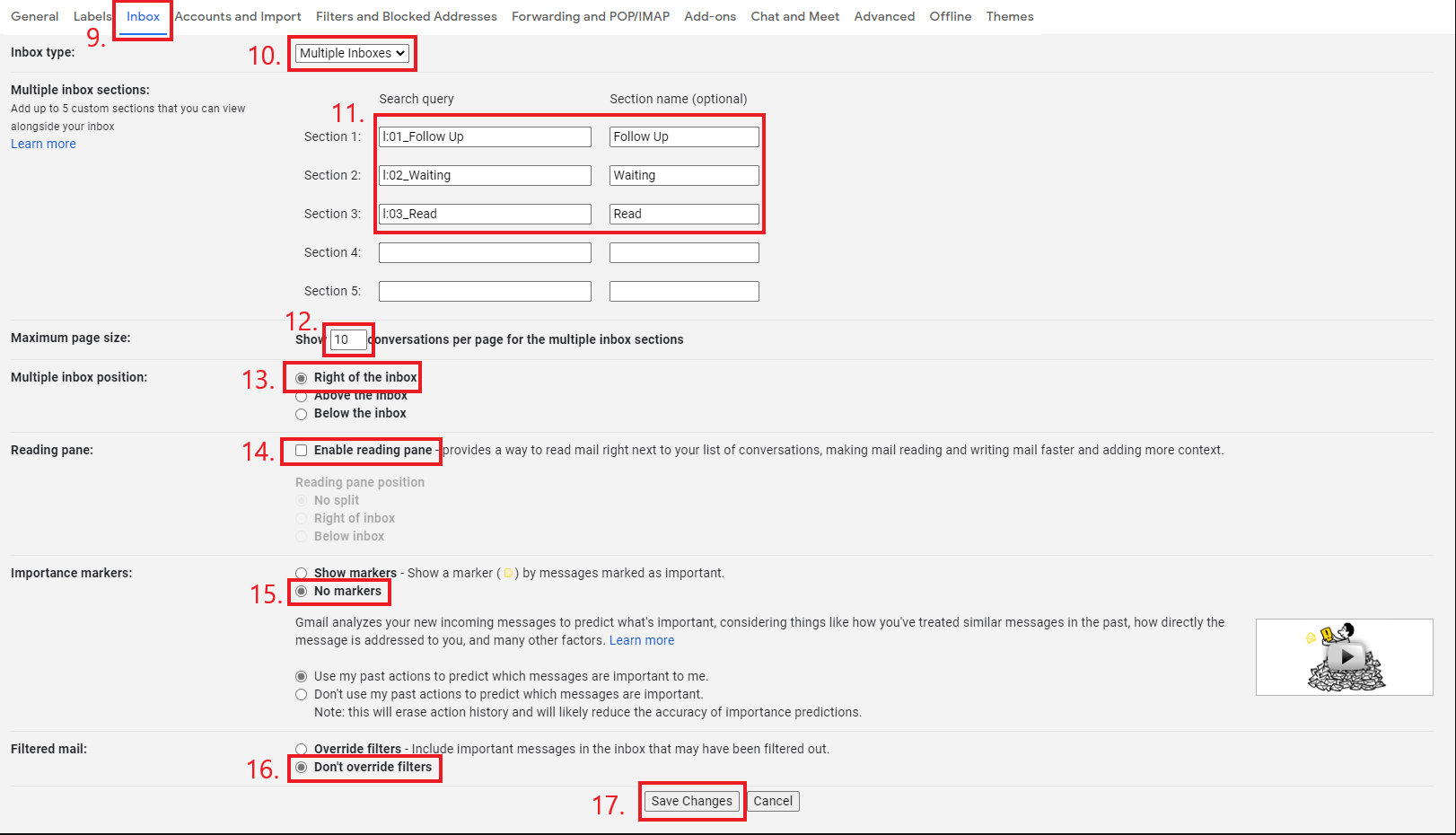
change the position of the inbox to right [13.]
- check no split or deactivate the reading pane [14.]
- deactivate the markers [15.] (you won't need them once your setup is done)
- also deactivate the filters [16.] and hit save [17.]
now it is looking completely different and you can follow the rules from above:
- “Follow up” for your action items
- “Waiting” if you expect an answer
- "Read" if you want to read the mail in the future
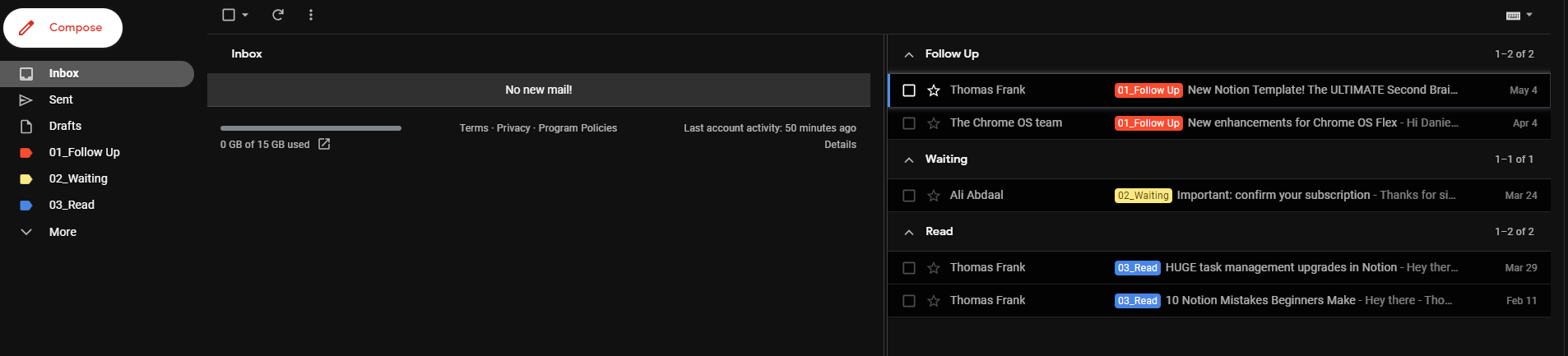
Apply the labels “Follow up”, “Waiting” and so on, to the last 400 mails. For the rest of the mails: Mark them and archive them. It is very unlikely that you will need the rest of the mails at all.
let me know if this helped you for your daily workload on emails!
thank you for your time,
daniel
Resources
